2
People watching this product now!
GET NOTIFIED WHEN ITEM IS UPDATED
X
Mon. – Set:
10:00AM - 10:00 PM IST
Paid Memberships Pro – Social Login Allow Members to quickly complete checkout by logging in via your configured social networks.
$2.41
The workflow for a membership checkout follows two separate paths depending on whether the level is free or paid.
When a member is completing checkout for a Free Level
When a member is completing checkout for a Paid Level
Continue reading to explore how to set up the Add On in combination with your chosen social login plugin: Nextend Social Login or Super Socializer.
For Nextend Social login, the “Authorized Redirect URI” will be different for each platform. For example, you would enter http://example.com/wp-login.php?loginSocial=google when setting up your Google app and http://example.com/wp-login.php?loginSocial=facebook when setting up a Facebook app.
After activating the Add On, all membership levels will show the Social Login option at Membership Checkout. You can choose to hide social login for a specific level on the Memberships > Settings > Membership Levels > Edit Level admin page.
If you have set your social login plugin to display on the login form, it is possible for non-users/non-members to create user accounts on your site. To give these users a default membership level (i.e. a Free level like we offer here at Paid Memberships Pro), you can set the default level on the Memberships > Settings > Membership Levels > Edit Level admin page. Note that only one level can be set as default at a time.
This Add On automatically inserts your chosen Social Login plugin’s shortcode into the Membership Checkout page. You can override the shortcode this Add On uses to display the social login prompt using the pmprosl_login_shortcode filter. The filter takes one argument, which is the shortcode that will be displayed. Here’s an example:
| . - Product type | |
|---|---|
| . - License | |
| . - Brands | |
| . - Update |
1 YEAR UPDATES |
Only logged in customers who have purchased this product may leave a review.
No account yet?
Create an Account
Reviews
There are no reviews yet.