3
People watching this product now!
GET NOTIFIED WHEN ITEM IS UPDATED
X
Mon. – Set:
10:00AM - 10:00 PM IST
Paid Memberships Pro – Affiliate Create affiliate accounts with unique referrer URLs to track membership checkouts.
$2.41
The Lightweight Affiliate Tracking Add On for Paid Memberships Pro creates unique affiliate codes assigned to your affiliate users. When someone visits your site using an affiliate URL (a code is passed to a page as a parameter), the affiliate’s cookie is set for the specified number of days. If a cookie containing an affiliate referral code is present after checkout, the order is logged in the affiliate’s account.
Affiliates can see a report of their activity by creating a page with the shortcode pmpro_affiliates_report (optional). The admin can view a report of affiliate activity in the admin under Memberships > Affiliates as well as add and manage affiliate codes.
Admins can view active affiliates under the Memberships > Affiliates admin page.
You can now generate an Affiliate Code for your members as part of their membership checkout (instead of having to manually create the affiliate).
All new members that complete a checkout for this level will have an Affiliate Code generated for them. Note that existing members of this level will NOT automatically be entered into your affiliate program.
Allow members with an Affiliate Code to view their affiliate URL and see a history of activity on their affiliate URL. A link to this report page is automatically added to the “Member Links” section of the Membership Account page.
pmpro_affiliates_report. Then, assign your newly created page as the “Affiliate Report” page under Memberships > Page Settings.Example shortcode with attributes:
[pmpro_affiliates_report back_link="0" export="0" fields="membership_level,total" help="1"]
Navigate to Memberships > Affiliates to view reports of activity for your affiliate codes. You can view a report of all affiliate activity or the activity of a specific affiliate’s code.
You can globally replace the term “Affiliates” throughout the tracking system to any term (singular and plural) of your choice. This is useful if you would like to repurpose the Affiliates Add On for “Referrals” or “Invitations”.
To update the term, navigate to Memberships > Affiliates > Settings. Specify your new Singular Name and Plural Name. Then click to save.
| . - Product type | |
|---|---|
| . - License | |
| . - Brands | |
| . - Update |
1 YEAR UPDATES |
Only logged in customers who have purchased this product may leave a review.
No account yet?
Create an Account
Reviews
There are no reviews yet.