4
People watching this product now!
GET NOTIFIED WHEN ITEM IS UPDATED
X
Mon. – Set:
10:00AM - 10:00 PM IST
Gravity Forms Limit Dates allow you to limit the selectable dates in your Gravity Forms Datepicker fields. This plugin gives you granular control to manage the selectable date range with an easy-to-use user interface.
$2.41
This plugin allows you to limit the selectable dates in your Gravity Forms Datepicker fields. This plugin gives you granular control to manage the selectable date range with an easy-to-use user interface.
| . - Compatible with |
Gravity Forms |
|---|---|
| . - Product type |
WP PLUGIN ADDON |
| . - License |
GPL LICENSE |
| . - Brands |
Gravity Perks |
| . - Update |
1 YEAR UPDATES |
No account yet?
Create an Account