4
People watching this product now!
GET NOTIFIED WHEN ITEM IS UPDATED
X
Mon. – Set:
10:00AM - 10:00 PM IST
GamiPress Expirations GPL – add-on lets you set an expiration date to the GamiPress elements of your choice.
$2.56
GamiPress Expirations GPL – add-on lets you set an expiration date to the GamiPress elements of your choice.
GamiPress Expirations GPL lets you set an expiration date to the GamiPress elements of your choice.
First, you need to know how to add expiration to any element. Expirations is able to work with all GamiPress elements: points (awards and deducts), achievements, ranks and requirements.
Also, here is an explanation of how expirations are displayed at frontend to your users.
Next, there is a guide explaining how expirations work for certain situations, for example, the guide explains what happens if an achievement step has an expiration configured and the user unlocks the achievement before the step expiration date.
In addition, Expirations add-on includes settings to configure emails to be sent before and after an item expiration.
You will find the Expirations email settings on your WordPress admin area navigating to the GamiPress menu -> Settings -> Emails tab.
On this tab, you will find the following boxes to configure the different emails:
On this box, you can configure the emails to send before an element expiration.
The first tab lets you configure the time before you want to send the email in days, weeks, months or years (by default, 15 days):
On this box, you can configure the emails to send after an element expiration.
On each tab, you can disable or configure the emails for each GamiPress element of your choice:
On every achievement and rank edit screen you will see a new meta box named “Expiration” where you can configure the expiration settings for this element.Simply, open the dropdown to configure the expiration of your choice for this achievement or rank:
You can configure a specific expiration date or a relative one. Here is how each work:
For ranks, you can find in the “Expiration” box the “Recalculate” option:
Checking this option will make that, at the moment a rank expires or get revoked, the expiration date for the next rank the user gets moved will get recalculated.
For example, if a rank should expire in 1 day, Expirations add-on commonly calculates it at the moment the user unlocks the rank. The recalculate option, makes that the rank expiration date will be calculated again at the moment its next rank gets expired or revoked.
To better understand this setting, let to show a simple example. Imagine that we have the Rank 3 and Rank 2, both configured to expire in 5 days. Here are the different workflows available depending if recalculate is enabled or not for Rank 2:
Example without the recalculate option:
Example with the recalculate option:
| . - Product type | |
|---|---|
| . - License | |
| . - Brands | |
| . - Update |
1 YEAR UPDATES |
Only logged in customers who have purchased this product may leave a review.
No account yet?
Create an Account
Reviews
There are no reviews yet.